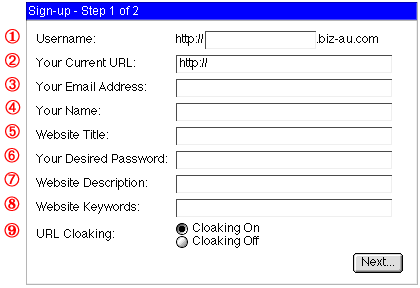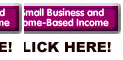|
Below is a description outlining each of the fields
you need to complete for the redirection service.
It's important to remember that you can change any of the details below whenever
you like using your Username and chosen password.
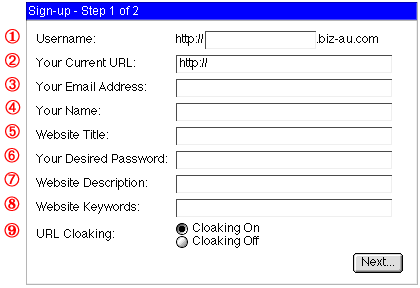
1.
Username: The username is your
proposed new web site name. For example, by typing in samplesite,
your new address would become www.samplesite.biz-au.com. Don't get your Username mixed up with Your
Name: which is described below in point 4. When you wish to modify your details,
you need to include Username and your Password. If you enter Your Name: and Password,
you'll get an error message. If you keep this in mind, you'll have no problems in
modifying your details whenever you wish.
2.
Your Current URL: This is your
current web address and the one which your new web address will point. For example
if your current web site is http://www.usersonly.com/members/usersites/3838.html
that is the address you would need to enter. Your new web address would then direct
visitors to that site via your new web address.
3.
Your Email Address: A valid email
address needs to be enter to use this service. Your email address will only be used
to advise of any problems etc.
4.
Your Name: Your Name means just
that. It's used when addressing correspondence to you.
5.
WebSite Title: This is the title
you would like to appear at the top of a browser window when a visitor types in your
web address. This will only be relevant if you set "Cloaking On" which
is described in point 9.
6.
Your Desired Password: Select
a password that you can easily remember. If you lose a password, you'll need to pay
a small fee to get your old password back. At this stage, we don't offer anyway of
recovering lost passwords without "manual" intervention. Thus the fee.
You will receive an email containing your sign up details and password so it would
be advisable to store this for future reference.
7.
WebSite Description: If you submit
your new web address to search engines etc, this is the description that is provided
in the way of a Meta Tag. However, you should still use your original web address
to register with search engines. In effect, you have two listings that can be submitted
for the same site.
8.
Website Keywords: Once again,
if you submit your new web address to search engines, these will be the keywords
that are used to rank your site. As in point 7, your should still register your "original"
web address so that you end up with two listings pointing to the same web site.
9.
URL Cloaking: You have a choice
of Cloaking On or Cloaking Off. The choice is yours.
Cloaking On
Option: If you have Cloaking
On, visitors will only ever see your new web address in the Browsers Location Bar.
In effect, they will not be aware that they are browsing a site with a completely
different web address to the one which they typed in. This is a great option for
directing to affiliate programs where you might like to hide the actual site address
to where visitors are being directed. Some people are known to remove the affiliate
portion of a web address to gain direct access to a site. With cloaking on, they
won't have the opportunity.
Cloaking Off
Option: If you chose this option,
the web address in the Browsers Location Bar will show your old web address.
Ultimately, the choice of cloaking is yours.To give you an idea of the cloaking option,
why not trying the following links to see what happens.
a. Cloaking
On.
b. Cloaking
Off.
And finally, don't forget that none of the options you
select are permanent. By using your password and Username, you can make any changes
whenever you like.
If you have any questions, please send an email to the helpdesk.
Home
|